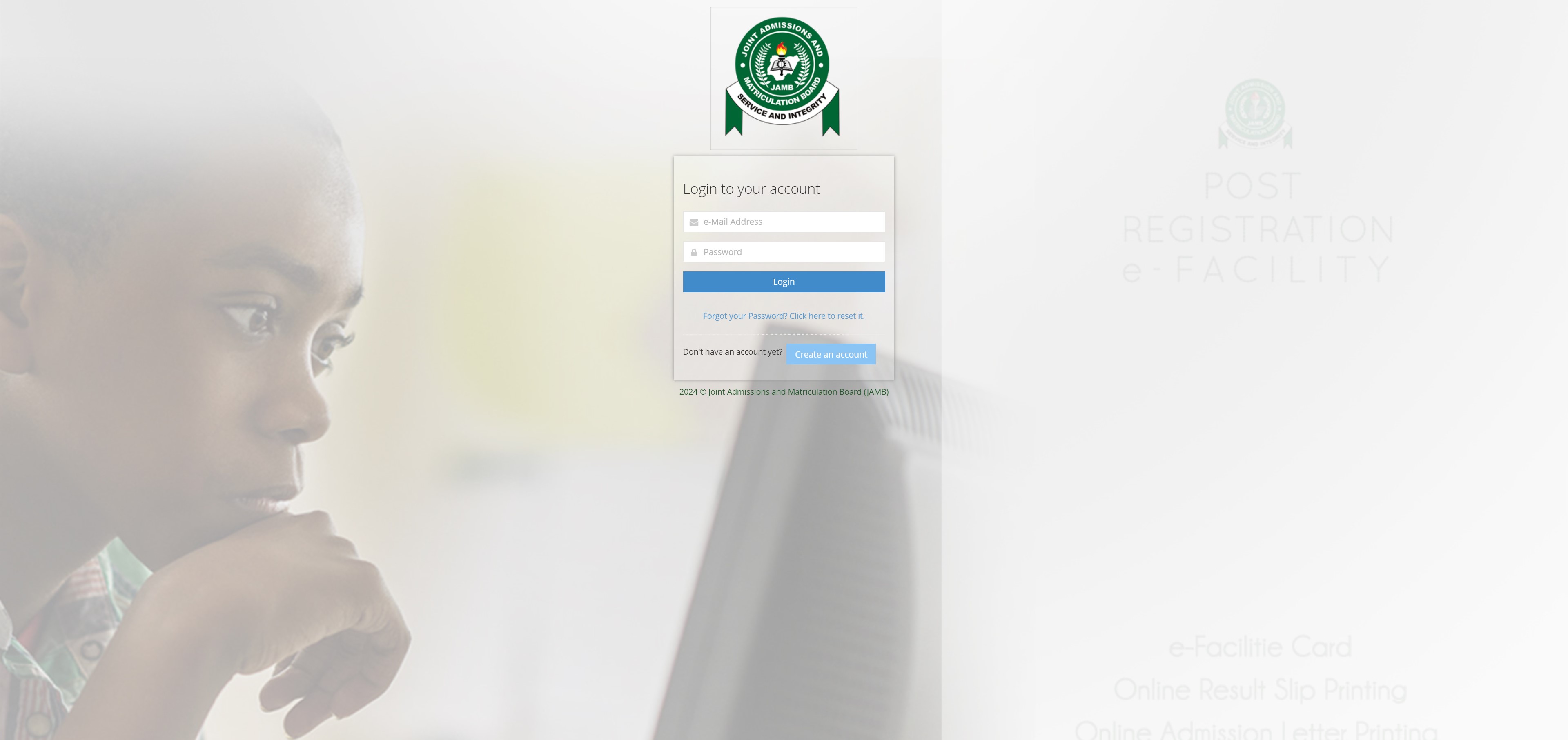
How to Upload Your WAEC, NECO, GCE or NABTEB Result to JAMB Portal
How To Upload Results On The Jamb Portal With Your Phone Or Laptop
As an undergraduate seeking admission in any of the Nigerian universities, you must upload your results to the JAMB portal. Uploading your O’Level results is a crucial step in the admission process. Failure to do so can disqualify you from being considered by your preferred institutions. This post will assist you in understanding how you can successfully upload your results on the JAMB portal.
Steps:
- Take a clear picture or scan your O’Level result slip or certificate. You can use a special app on your phone called a “PDF scanner” to do this.
- Save the picture or scan. Store it on your phone, a memory card, or your computer.
- Go to the JAMB website.
- Log in or create an account. If you already have an account, enter your email and password. If not, you’ll need to create one.
- Find the “Check Admission Status” section.
- Click on “Access my CAPS.” CAPS stands for Central Admission Processing System.
- Look for “My O’Level result” and click on it.
- Click on “Upload Results.“
- Choose which exam board you took (like WAEC, NECO, GCE, or NABTEB) and the year you took the exam.
- Find the picture or scan you saved. Click on “Choose File” and then select it.
- Click “Upload.” Wait for a message to appear confirming that your results were uploaded successfully.
If you are unable to upload your results online, you can visit a Computer-Based Test (CBT) center near you. They can assist you with the process, but you will need to pay a fee for their services.
Share This Post: This post can be helpful to your friends or classmates, you can share it using the buttons below!









Leave Your Comment